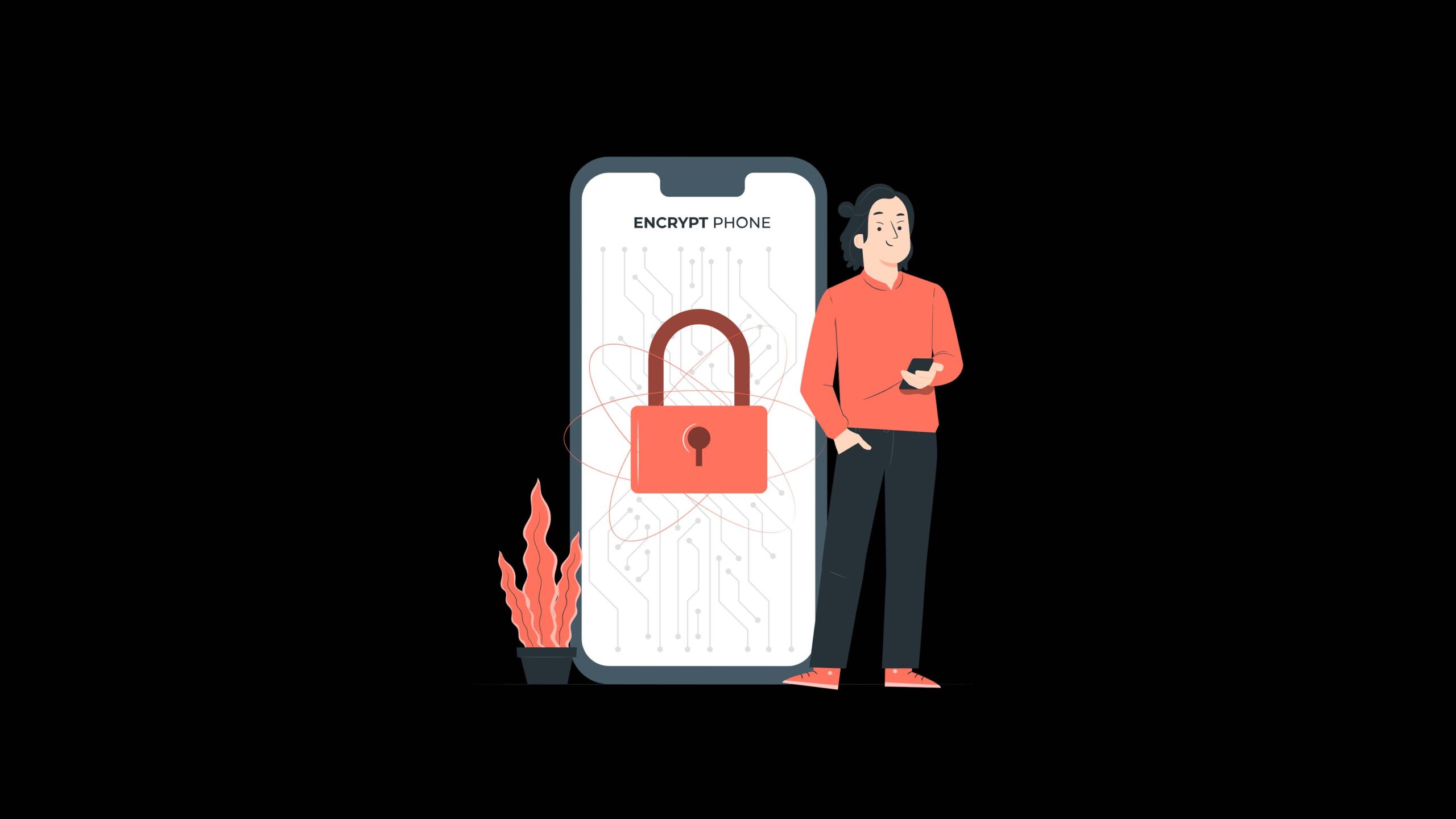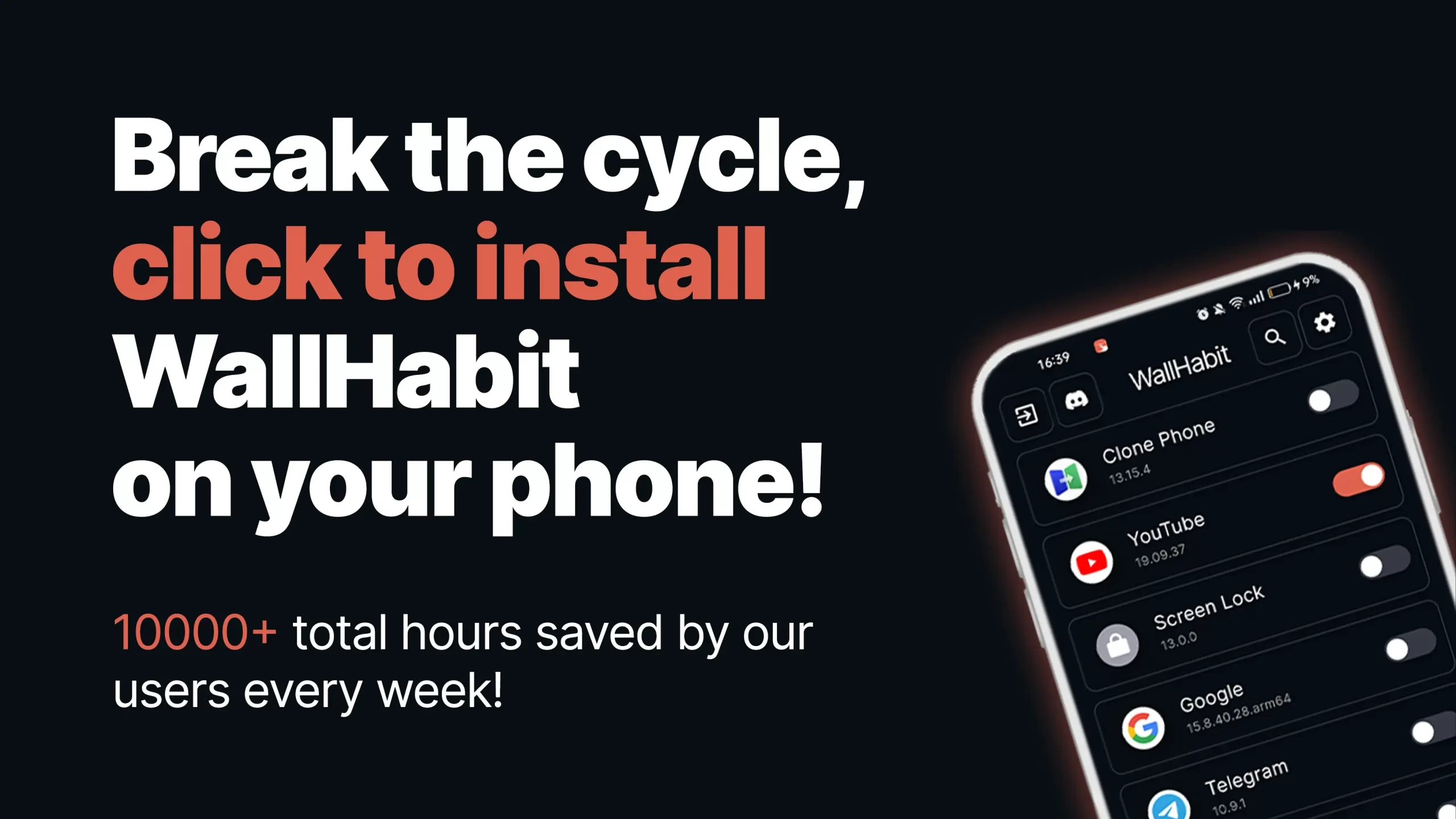In a world where digital distractions are everywhere, managing screen time has become more challenging than ever. WallHabit is one of the solutions that helps you stay in control by offering a commitment device designed to reduce your screen time. But with the rise of apps that require multiple permissions, it’s natural to wonder: Is WallHabit safe? Let’s break down how WallHabit works, focusing on the permissions it needs and what they do. By the end of this post, you’ll have a clear understanding of how WallHabit operates and why those permissions are essential for its functionality.
Why Does WallHabit Need Permissions to Work?
To ensure WallHabit functions as intended, it requires a few specific permissions on your device. These permissions might raise concerns at first glance, but they are necessary for the app to deliver its screen-time management features effectively. Without them, WallHabit wouldn’t be able to help you build healthier digital habits.
When you install WallHabit, the app asks for various permissions, including the ability to run in the background, access notifications, and use accessibility services. Each of these permissions plays a vital role in how the app works, ensuring that you can stay committed to your goals without the app being easily bypassed or disabled.
The permissions WallHabit asks for are not uncommon for apps of its kind, and understanding what each one does can help alleviate any concerns. Let’s dive into the details of these permissions and explain why they’re crucial to WallHabit’s mission of helping you reduce your screen time.
Let’s See What Each Permission Does
Notification Permission
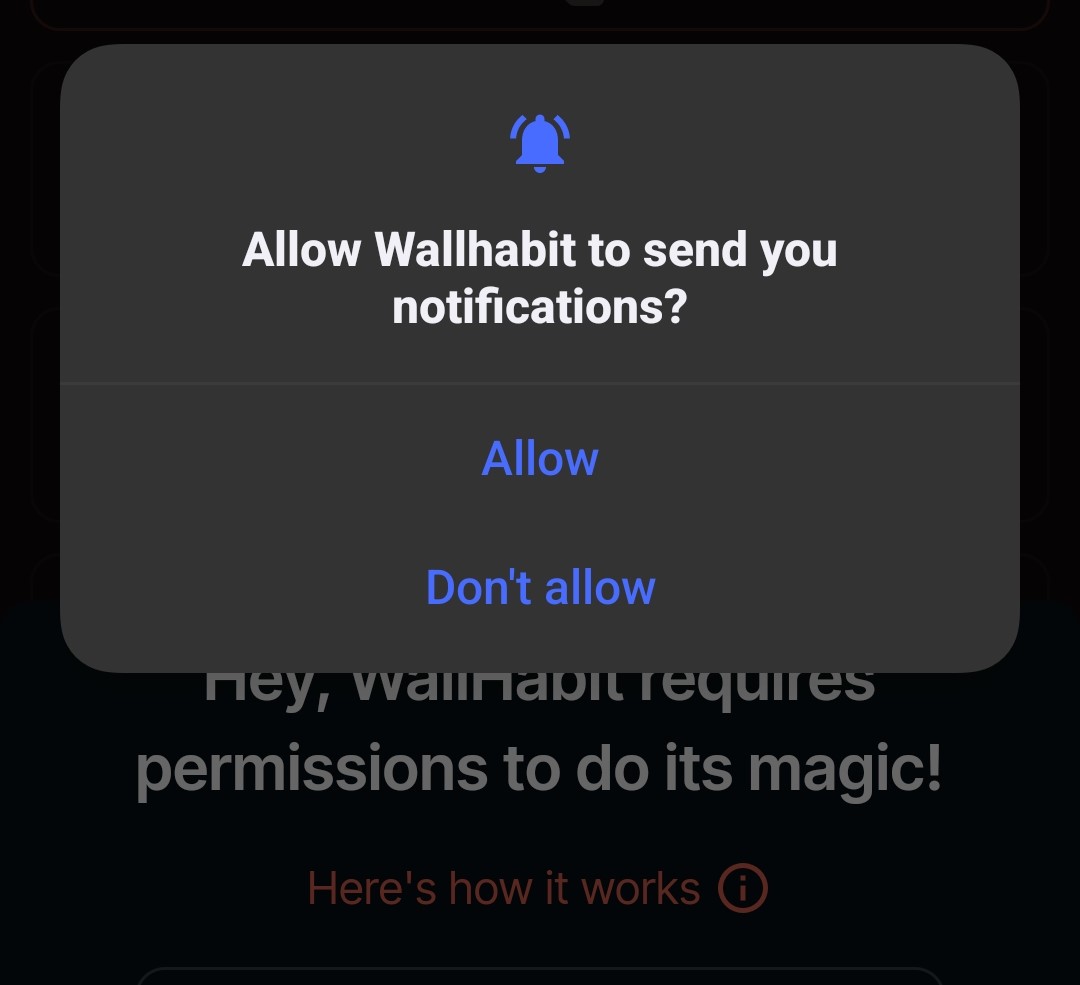
The notification permission allows WallHabit to send you reminders and updates directly to your notification bar. This might seem like a small thing, but it’s a key part of how WallHabit keeps you engaged with your screen-time goals. Whenever WallHabit’s service is active, you receive notifications to remind you of your commitment.
These notifications serve as a gentle nudge, making it harder for you to forget or ignore the fact that you’ve set limits on your app usage. Whether it’s a reminder that you’ve reached your screen time limit or an alert that a specific app is blocked, these notifications help you stay on track. Without this permission, WallHabit wouldn’t be able to communicate with you as effectively, making it easier to lose sight of your goals.
Run Always in Background
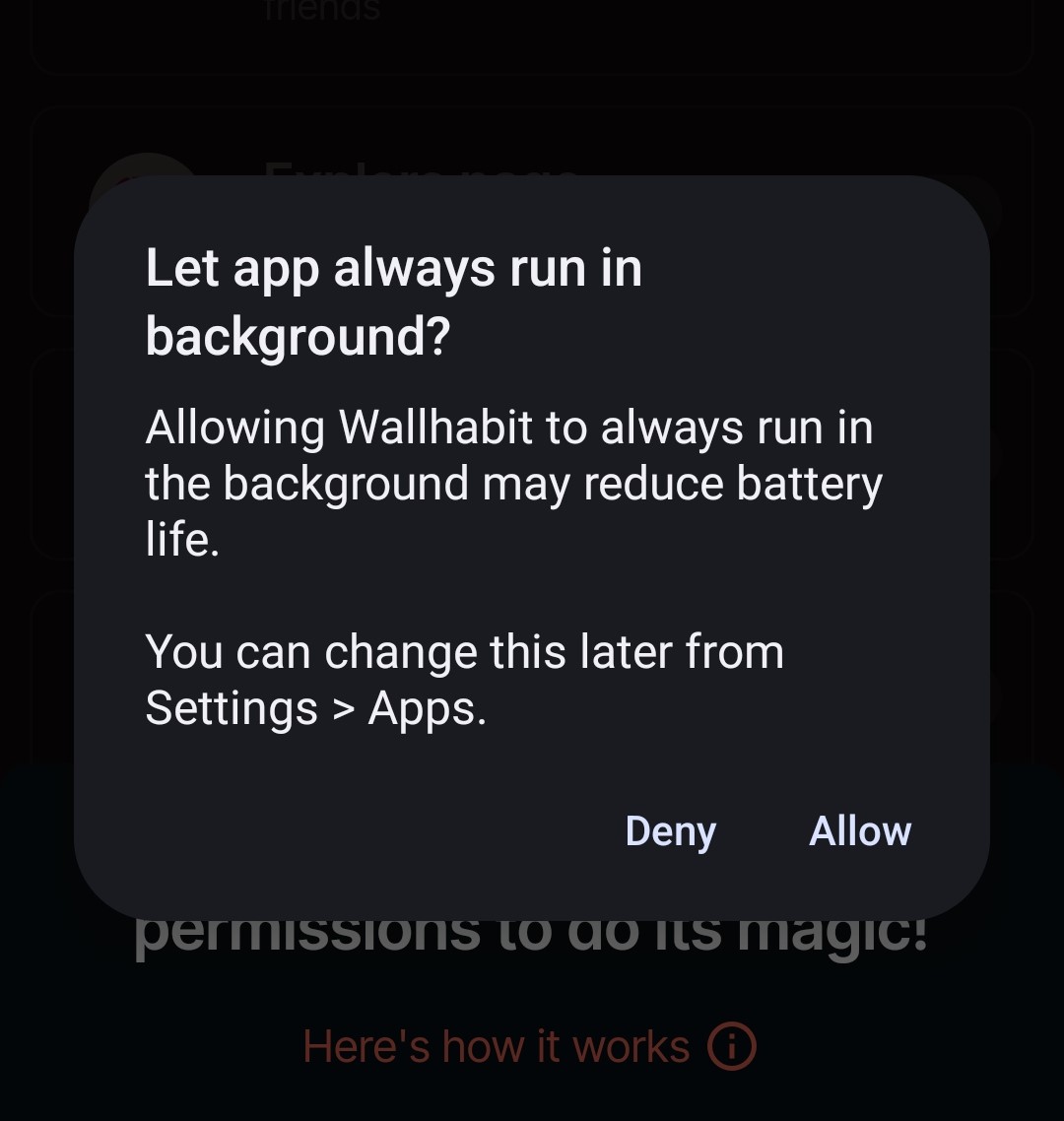
This permission is essential for WallHabit to function continuously, even when you’re not actively using your device. By allowing WallHabit to run in the background, you ensure that it doesn’t get randomly disabled by the system, which could happen with certain battery-saving settings.
Running in the background means that WallHabit can consistently monitor your app usage and enforce the limits you’ve set without interruption. If WallHabit couldn’t run in the background, it might stop working at crucial times, letting you bypass the app’s controls without realizing it. This would defeat the purpose of having a commitment device in the first place.
Usage Access
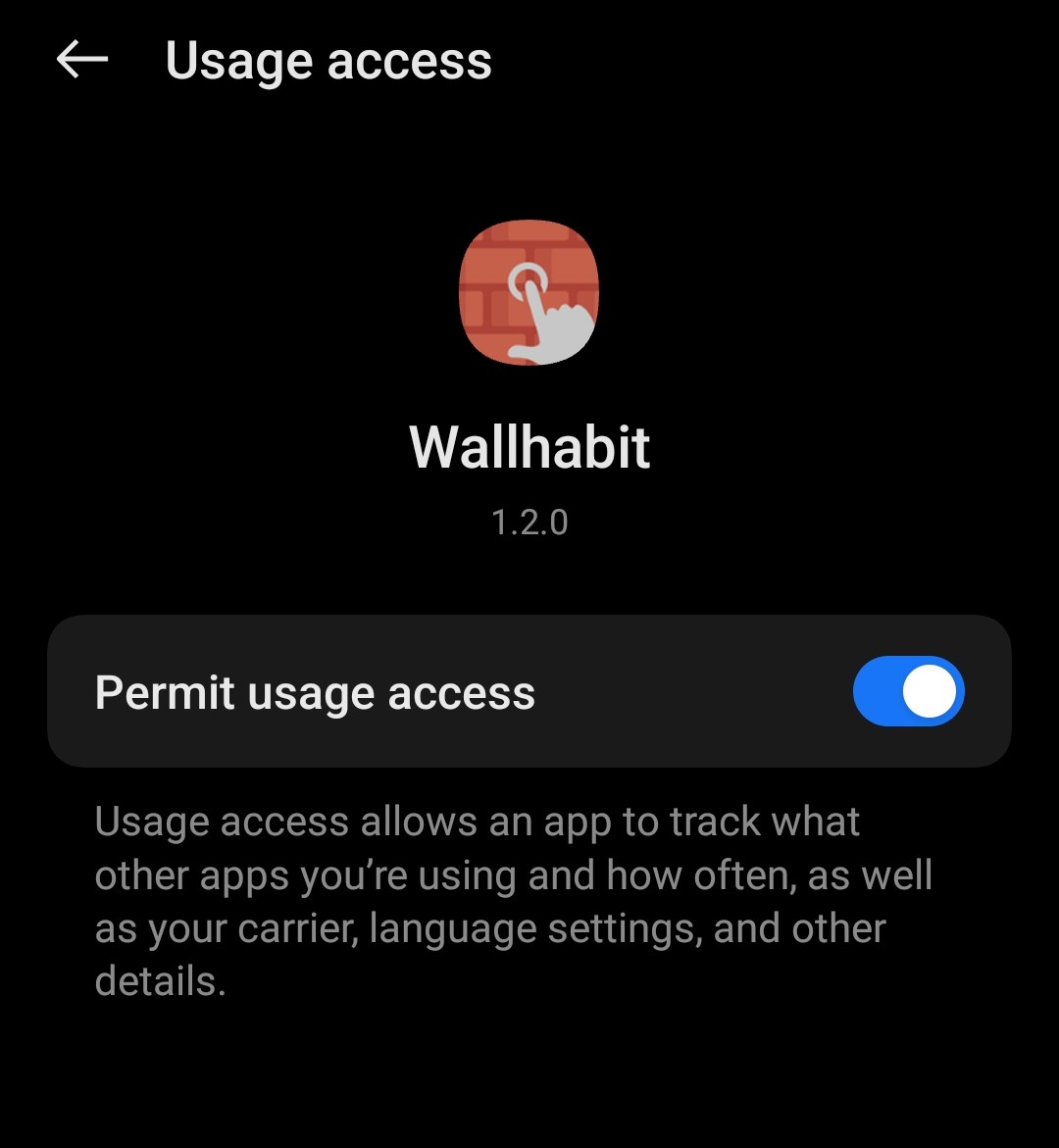
The usage access permission is what allows WallHabit to see which apps are currently running on your device. This is particularly important for triggering WallHabit’s app blocker function when you attempt to open a blocked app.
For example, if you’ve blocked a specific app to limit your usage, WallHabit needs to know when that app is being launched so it can activate the challenge you’ve set up, like the “hold to unlock” feature. This feature forces you to consciously engage with the app-blocking process, making it harder to mindlessly open distracting apps. Without usage access, WallHabit wouldn’t be able to identify when to step in, rendering the app blocker function useless.
Overlay Permission
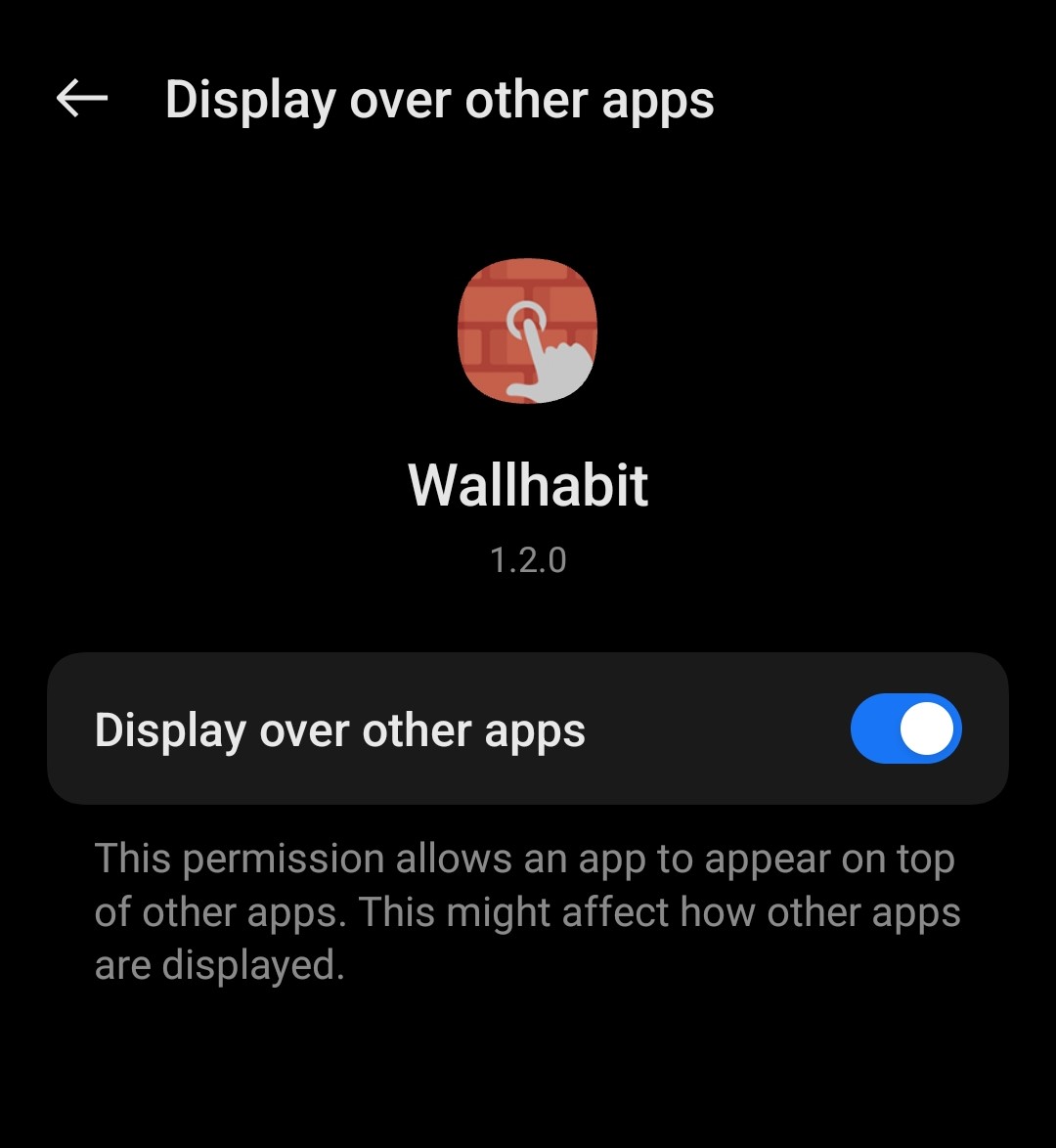
Overlay permission is another crucial aspect of how WallHabit operates. This permission allows WallHabit to display content over other apps, which is necessary for showing the WallHabit challenge on top of the blocked apps.
When you try to open an app that you’ve blocked, WallHabit can immediately display the challenge you’ve set up, preventing you from accessing the app without first completing the challenge. This is a powerful tool for enforcing your screen-time limits, as it introduces a moment of friction that makes you reconsider whether you really want to use the app at that moment. The overlay permission ensures that WallHabit can effectively block access to apps in real-time, keeping you on track with your goals.
The Special Part: The Accessibility Service
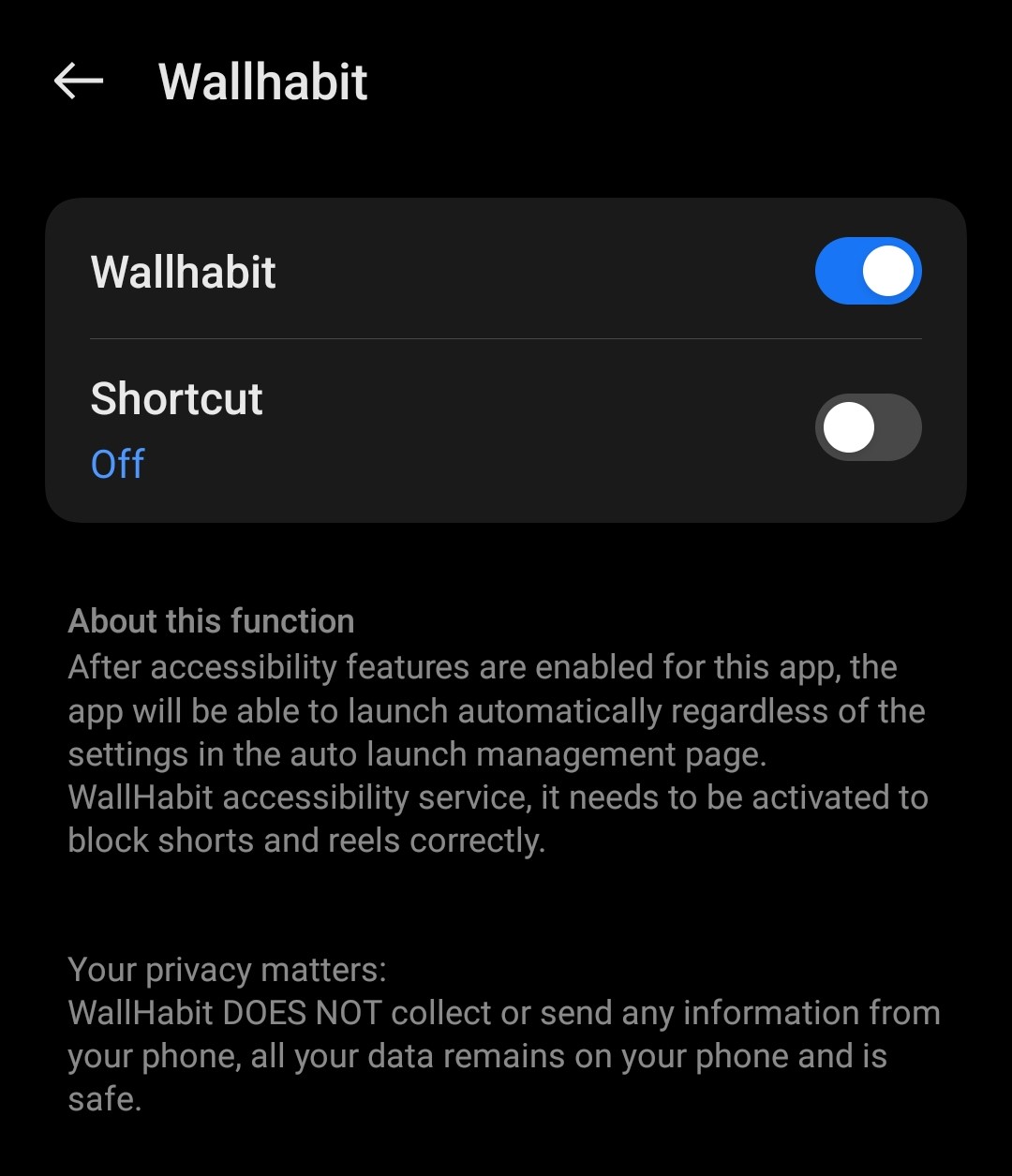
One of the most unique features of WallHabit is its accessibility service. This service is designed to detect when you’re viewing short-form content, like reels and shorts, in certain apps. This type of content is notoriously addictive, often leading to longer screen time than you intended.
WallHabit’s accessibility service is built to work only within selected apps, ensuring that it targets the content most likely to cause you to lose track of time. By monitoring this specific type of content, WallHabit can intervene at the right moment, helping you avoid getting sucked into endless scrolling.
The accessibility service is what makes WallHabit more than just a simple app blocker. It’s a smart tool designed to work in the background, providing subtle yet effective reminders that help you stay focused on your goals. With this service, WallHabit can offer a more personalized and responsive experience, adapting to your usage patterns and providing the right level of intervention when you need it most.
Conclusion
WallHabit is more than just an app; it’s a commitment device designed to help you take control of your screen time. The permissions it requires might seem daunting at first, but they are all necessary to ensure the app works effectively. From notifying you when the service is active to monitoring your app usage and enforcing screen-time limits, each permission plays a vital role in how WallHabit operates.
Understanding what each permission does can help you feel more confident about using WallHabit. It’s clear that these permissions are not about invading your privacy, but about providing the best possible experience in helping you manage your screen time. So, is WallHabit safe? Absolutely. By giving WallHabit the permissions it needs, you’re equipping yourself with a powerful tool to reduce distractions and build healthier digital habits.
Whether it’s the notification reminders, the ability to run in the background, or the special accessibility service that monitors your short-form content consumption, WallHabit has been thoughtfully designed to help you stay in control. So, if you’re looking to cut down on screen time and reclaim your focus, WallHabit is a safe and effective solution that can help you achieve your goals.